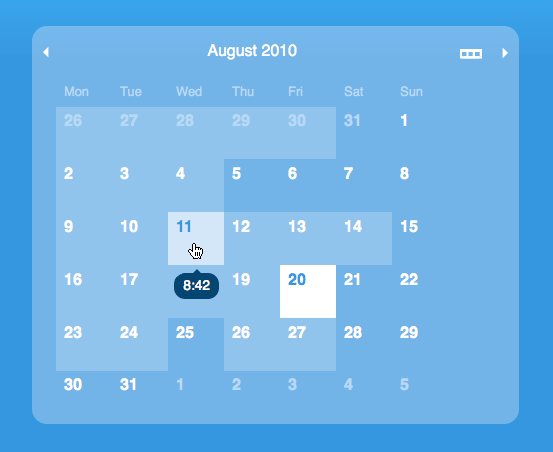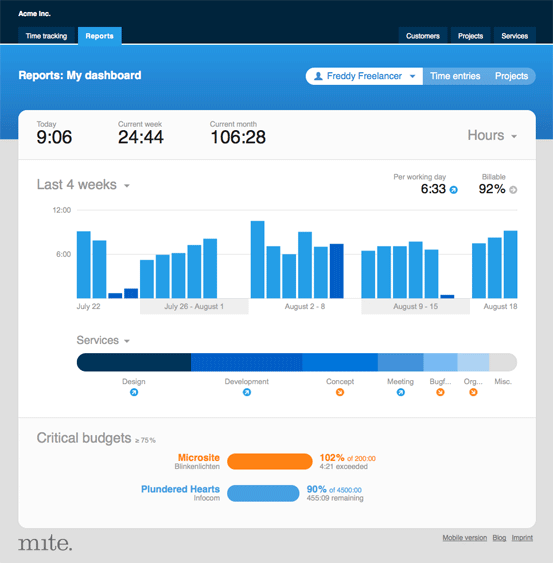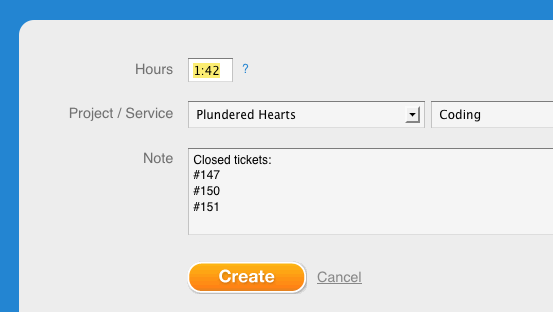December 3, 2010
E-mail invoices to …?
Is there a dedicated e-mail address for invoices in your company, or a dedicated person handling your accounting? If so, you can now specify this e-mail address within mite. We’ll send invoices directly to this address – no more forwarding! If you do not wish to specify an alternative address, invoices will still be sent to the owner of the account, this address is the default.
Please find the new feature under the tab »Account => Payment«, in the section »Billing address«. The owner of the account can change the e-mail address there. We hope this little update saves you some precious seconds, month by month!
Julia in New features